Company profiles and settings are managed via the Profile menu.
Profiles and settings for the company can be accessed in two ways:
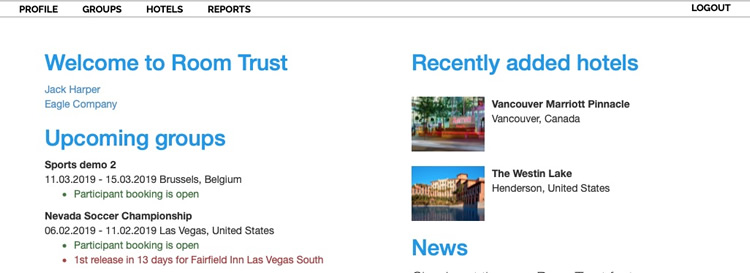
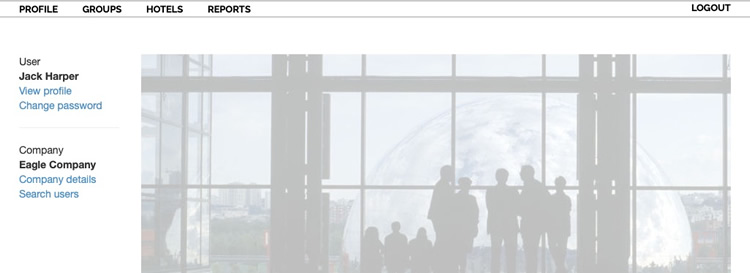
Using either link will give access to 4 elements of the company details and settings:
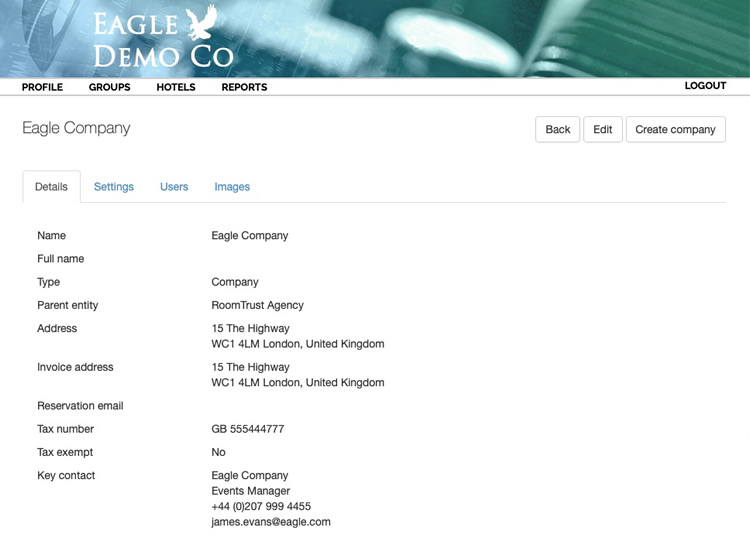
On this page managers can edit the details of their company.
It is also possible to create new sub-companies from this page. This enables companies and organisations with a more complex hierarchy to create subsidiary companies, divisions or departments. This is especially important if each sub-company manages its own room blocks that need not be seen by other sub-companies.
This page shows the modules that the company has access to.
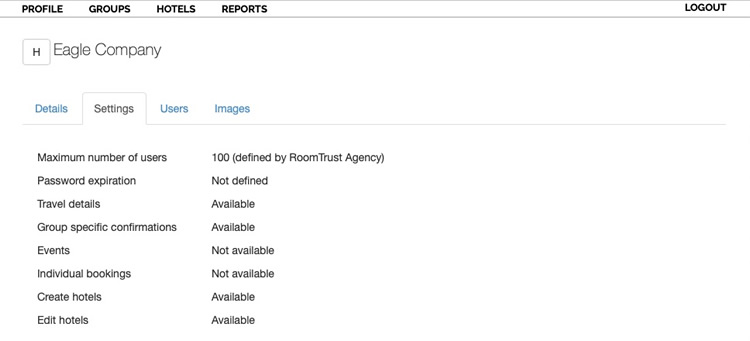
The modules are explained here:
Maximum number of users: Displays the number of permitted users contracted
Password expiration: Shows the number of days of system use permitted before users are forced to change their password. By default this is not configured meaning no password change is forced.
Travel details: Enables the module where travel details and transfer or parking requests can be collected as part of the booking process
Group specific confirmations: Enables customisation to the confirmations sent to participants
Events: Enables the possibility of the Registration module. This is company specific and will need some customisation before launching
Individual bookings: Enables access to Roomtrust's global hotel booking system for individuals. Can be used as part of a gateway solution offering individual and group booking options. User roles and access rights for both systems can be managed in one place
Create hotels: Enables the company's Manager users to create new hotels and invite them to connect to RoomTrust
Edit hotels: Enables the company's Manager users to edit hotel details for non-connected hotels
Gives visibility of all users set up for the specified company.
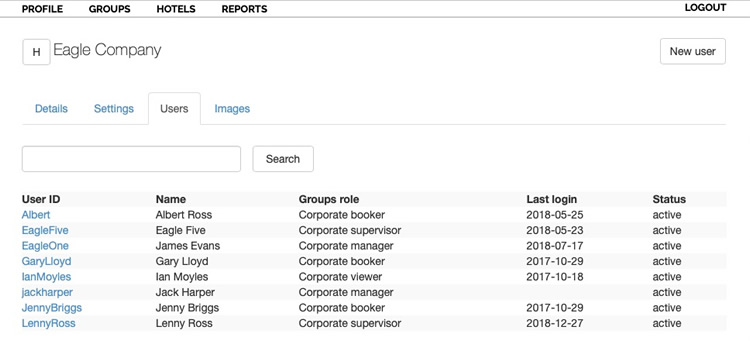
A search facility exists to find users where a large number of users are set up for the specific company.
Clicking on a user name will show the user's details and allow the Manager user to change the details or role type or delete the user.
New users for the specified company can be created by clicking on New user
Company images can be uploaded here.
The page header will be applied to all visible pages of bookers and participant booking screens.
The login image will appear on all system generated booking login links for participants.
Some tips on configuration can be seen be clicking on (Show tips)
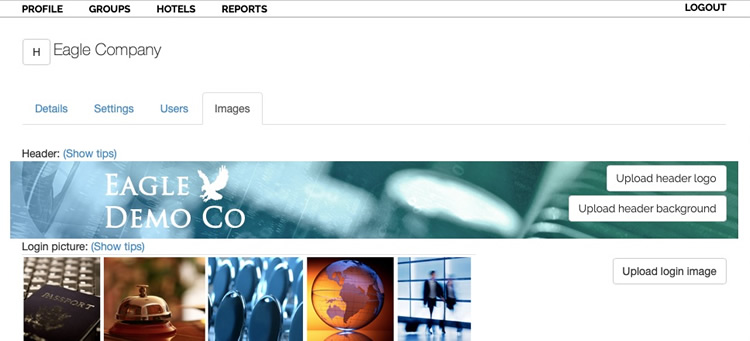
Hotel users please see the article in the Hotel section