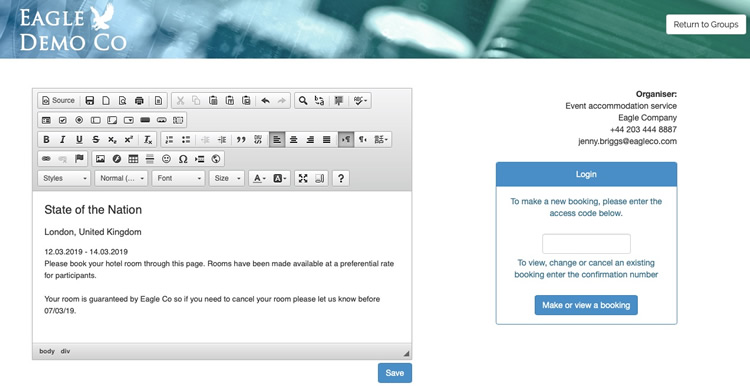Participant booking sites can be created for any event type. A unique url is created for each event or group which will link participant bookers to the booking module, allowing them to make, amend and cancel their own bookings from the contracted room block.
Creating a booking site link for any event or group is done directly from the group.
Select the correct group from the left side of the My Groups page so the group details appear on the right.
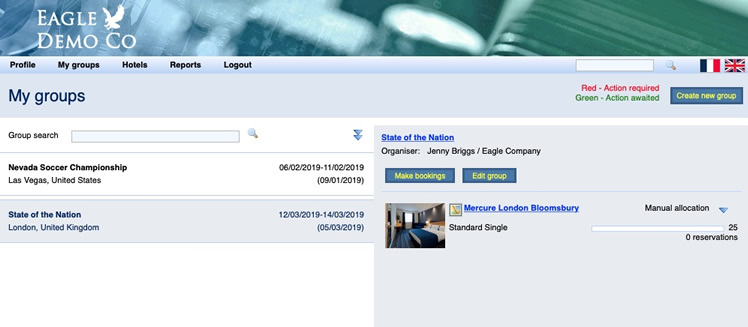
Then click Edit group and select the Set access tab
Select the Create participant booking page option
Some new fields will now open to enable the configuration of the booking page link
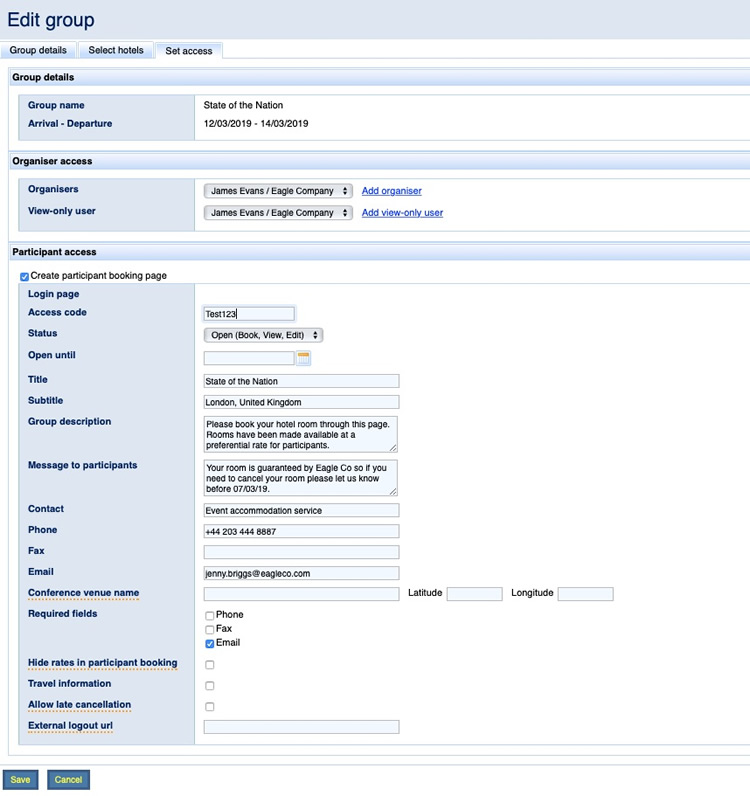
The information set-up here will be visible on the Participant booking login or landing page. To explain the fields:
Access code: This is the access code/password required by participants to login to the booking pages. The system will automatically create an access code but you can change it. An access code is not mandatory and often not necessary where the url created is a direct link from an event website.
Status: There are 3 possible status types which define what the participants can do: Open (Book, view, edit), Restricted (View, edit), Closed (View only). The status can be changed at any time.
Open until: If a date is set here the system will automatically change the status to Closed (View only) on that date.
Title: Typically the name of the event or group.
Subtitle: By default this shows the location of the event, but you can change this as required.
Group description: This is a mandatory field - some text must be added here. Typically you should use this field to give some additional information about the hotels offered, the booking expiry date, the rates and benefits offered.
Message to participants: This is not a mandatory field but gives you a chance to add some additional information. Typically, you could display the guarantee and payment instructions and cancellation policy here.
Contact: The contact name you wish to appear on the booking site. This could also be a service name like Accommodation Service.
Phone: The contact phone number for participants with questions.
Fax: The contact fax number for participants with questions. This field is seldom used.
Email: The contact email address for participants with questions.
Conference venue name: If the conference or meeting venue is not located at one of the hotels listed you can add the name and geocode here so that it appears separately on the map shown to participants. The Latitude and Longitude details are required to ensure the venue is correctly mapped and should be in the format 12.756687, -1.456789.
Required fields: The selected boxes will make these fields a mandatory entry for participants during the booking process. We recommend that the Email option is always selected to ensure that confirmation emails are sent.
Hide rates in participant booking: Enables the hiding of hotel rates on the booking pages. This option is for when you do not want your participants to select hotels based on the rate only. This option must be enabled for each group - please contact RoomTrust when required.
Travel information: Enabling this option will open an option to add travel details between the hotel and meeting/conference venue.
Allow late cancellation: This is only relevant for groups that are paid by the your company or organisation. Enabling it will allow participants to make changes to their booking after the group release date meaning that you could be liable for charges. If this is not enabled participants are directed to contact the appointed organiser of this group to make the changes.
External logout url: This field is only relevant where the booking link is on an external event website. In this case the participant booker to the url provided when the booking completed. This would typically be the accommodation service or home page of the event website.
Once completed, Save the configuration. This will return you to the My Groups page. The url and access code are now visible under the organiser's name for the group on the right of the screen. It is this information that you will provide to the invitees to make their hotel bookings.
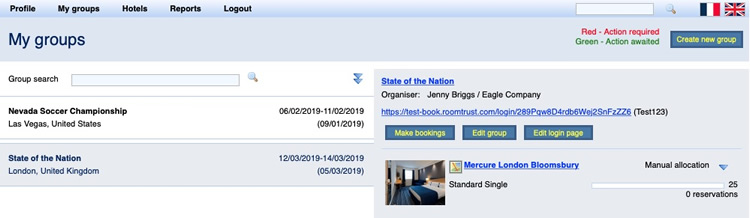
To see how the page will look to your participants, click on the url link.
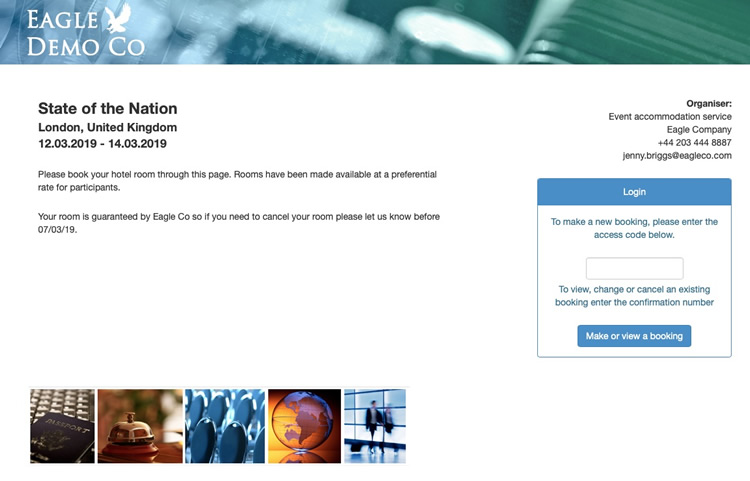
The participant booking site login page can be edited to add some colour and images or change text and layout in a user-friendly environment. Click on the Edit login page button and you can now edit the page.